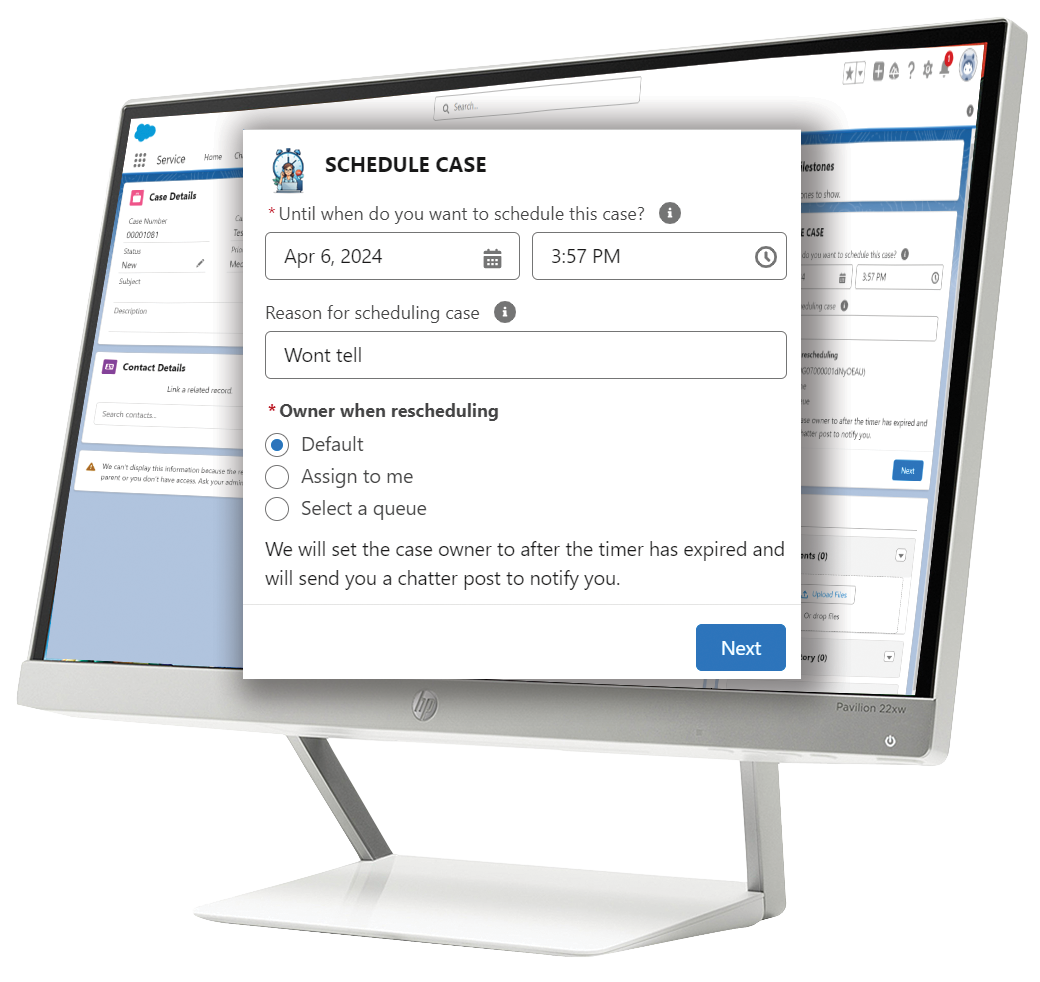Often, your customer service cases need follow-up in the future. Salesforce does not allow cases to resurface at a later time.
JB Case Scheduler solves this problem. It enables service agents to schedule a case for follow-up in the future. No need to create tasks or manually create reminders; just let JB Case Scheduler do its job and present the case at the time you set.
You can rely on the JB Case Scheduler to ensure consistent handling of planned case activity. Agents do not need to perform separate planning tasks and cannot forget or misplace follow-up cases. This means you can confidently live up to the promises you make to your customers.
JB Case Scheduler is free to use with up to three users. During the trial, you’ll have access to all the features and support. Just follow the steps described in the installation, and you’re off. Check our pricing for our plans.
We offer a cost-effective per user license model (5 euro user/month) and an unlimited model (500 euro / Month) to suit your team’s needs and budget.
Details
The installed package contains these components:
- Finalize when package is done
When the configuration wizard is run, it performs these tasks:
- It checks if a Case Scheduler queue exists and creates one if this is not the case.
- It sets values for:
- Scheduling threshold – this is the default time offset the agent sees when scheduling a case. The agent can set this to any preferred time.
- Default re-activation queue – This is the default option presented to the agent for the Owner of the queue after the case is reactivated. The agent can choose whether to accept this queue, set the owner to themselves or specify another owner.
- Refresh interval – this is the frequency of the checks we do if a case needs reactivation. Default is each 15 minutes.
- Default Scheduling reason – this is the default text we show. What you set here can be changed by the agent at the time of scheduling.
Case scheduler works as follows:
- When the Scheduling component is added to the Case page layout an agent can schedule the case for later follow up.
- An agent can set these options when scheduling:
- The reactivation time: this is the time the case will become active again.
- The reactivation owner: After the case is reactivated this is the owner that we will set. Setting this to an omni channel queue enables the flexibility of omni channel routing. But the user can choose to set themselves or other queues as owners.
- Reason text: This is the text we will put on the feed of a scheduled case and in the reactivation message. This text is used to inform/remind users of the reason why the case was scheduled.
- After the case is scheduled it gets a new owner; the Case Scheduler queue. It remains here until the time specified.
- JB Case Scheduler will check each 15 minutes (or any other frequency specified during config) if cases can be reactivated. Please keep this in mind in setting expectations for agents.
- When a case is scheduled the Case Scheduler component shows the reactivation time and a notification the case is scheduled.
- The agent can choose to unschedule a case manually. The owner of the case then becomes the agent that unschedules.
Case scheduler delivers most value when used in conjunction with Omni channel routing.
- The Case scheduler settings need to be run by a system administrator. It creates custom settings (Case Scheduler settings) and a Queue (JB_Case_Scheduler) that the application uses as temporary owner for scheduled cases.
- JB Case Scheduler adds several new fields to the Case object. The amount of Custom fields on objects are subject to limits.
- For tracking/milestones/entitlements: JB Case Scheduler does not change case status, it only changes the owner to a waiting queue. Make sure to modify any escalation logic in order to prevent scheduled cases to appear before their scheduled date. Refer to the fields JB Case scheduler creates to evaluate which data points to use.
- Reactivation of a case to a user or non omni channel queue will not register in omni channel time tracking
- Reactivation of a case to an omni channel queue will put the case in the back of the queue. If you need these cases to be handled with priority make sure to send them either to a queue that has more priority or set-up secondary routing prioirity in omni channel.
- Scheduling a case and reactivation of a case (manually or by automation) triggers a chatter post. If you have Digital experiences configured you may want to include the case scheduler messages in the automations you use to control visibility.
- Reactivation is controlled by a batch process that reschedules the process at the interval you set in settings. Rescheduling happens after the batches have processed. This is an async process, if large amounts of cases are processed, or if the async processing is delayed, this may result in a slight delay in the next scheduling run.
You can find all available release notes here.
Just installed JB Case Scheduler? Please follow these steps to start using it.
My Case page is not showing the flow.
Make sure in the settings for the user the Flow User and Service Cloud user checkboxes are set.
The Case Scheduler settings page is not showing settings I can edit.
Make sure in your user settings the Flow User and Service Cloud user checkboxes are set.